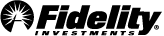The Daily Dashboard provides a quick snapshot of your accounts, news, and today's market so you can prepare for the day ahead.
By default, the tool automatically launches each time you log in to Active Trader Pro®. If you wish to disable auto-launch, check the "Don't show me this again" checkbox. If you close the tool or disable auto-launch, you can always access it again through the News & Research menu in the main navigation. You can also choose to save Daily Dashboard into the position of your choosing in your layout.
A countdown clock is available on the Daily Dashboard to help you keep track of trading hours. Between 7:00 a.m. and 9:30 a.m. ET and between 4:00 p.m. and 8:00 p.m. ET the clock will display Extended Hours Open and provide a countdown until the close of extended hours trading. Between 9:30 a.m. and 4:00 p.m. ET the clock with display Market Open and provide a countdown until the normal market close. In addition to the clock, futures quotes will be provided for the Dow, NASDAQ, and S&P 500 when viewing the Daily Dashboard between the hours of 4:00 a.m. and 9:30 a.m. ET. Once the market opens, these quotes will automatically update to display Index quotes for the standard session.
Upon first use of the Daily Dashboard, Headline News will be displayed. You can toggle between Position News and Headline News by selecting the different tabs. Positions News displays news content for the symbols in all of your portfolio’s accounts. Hover on a headline to display a quick preview of the news story or select the headline to launch a browser window with the full article.
The Portfolio Events feed shows you Earnings Announcements, Ex-Dividend Dates, and Equity Summary Score changes for your accounts’ securities during the next two weeks. Earnings Announcements will show you the consensus estimate and range for earnings as well as if the announcement is before or after market, if that information is available. Ex-Dividend Dates gives you the expected dividend per share amount, as well as the pay date and annualized yield. Equity Summary Score changes, abbreviated as ESS Change, list your securities that have had at least a +2/-2 point change to their score in the last month. The Equity Summary Score is an accuracy-weighted sentiment derived from the ratings of independent research providers on Fidelity.com, and is provided by StarMine from Refinitiv. To learn more, read Understanding the Equity Summary Score Methodology (PDF). ESS Change shows only under Today’s heading in Portfolio Events as changes in ESS are calculated up to its most recent date. Hover your mouse over any event card to reveal the Event Details link to give you more information; there is also an action menu next to each symbol, which will allow you to easily link to other tools like Quote or Chart.
The Daily Dashboard also contains a heatmap which allows you to visualize how your accounts and watch list securities are doing. Prior to market open, the heatmap will display Previous Day’s % Change for your securities, displaying how each performed the prior business day. At 9:28 a.m. ET, the heatmap securities will turn gray and the label will change to Today’s G/L % in preparation for market open. Once trading begins, a streaming view of your positions or watch list securities will be displayed based on Today’s G/L %. Hover on a security box to get the current quote and gain/loss for that security. Use the right-click menu to take additional actions such as seeding a trade ticket or charting the selected security. You can also use the dropdown menu in the heatmap to filter by All Accounts, Account Group, a specific account, or a watch list. The menu controls only the account displayed in the heatmap,; it does not control the News or Portfolio Events sections.
The heatmap in the Daily Dashboard is controlled by your settings in your Positions tool. If there is a certain security type you do not want to view, for example Cash, go to your Positions tool and select Show/Hide Security Types from the Manage menu. Keep in mind that if you do choose to filter out a security type from your Daily Dashboard heatmap, you are also filtering it out of your Positions tool for both the Grid View and Heatmap View.
On the bottom of the tool you will find links to Today’s Earnings Announcements, Today’s Economic Events, Morning Briefing, and Upcoming Webinars. Select any of the links to launch a browser window for additional details to get an update on the day ahead.