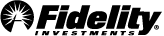History
Use the History tool to search approximately 5 years of transaction data in your brokerage, mutual fund, or college savings plan account. Account history is updated intraday to reflect real-time order executions and money movement activity posted to your account. To view account history beyond the 4 years and 10 months available, please refer to your account statements, which can be accessed from the right-click menu or from the main navigation under Accounts.