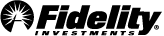An Event is an action, announcement, or transaction that might affect the price of a security. Examples include earnings reports, stock splits, or declarations of dividends. You may choose the types of events you would like to see represented on the charts by using the Events menu. Opening the Events menu will display a number of icons, each of which represents a different type of event, and each of which can be turned on and off individually.
Splits ‒ Splits are represented by a circle with an S. Hover on a split circle to see the date and type (e.g., 2 for 1, 3 for 1, 1 for 2, etc.) of the split.
Dividends ‒ Dividends are represented by a square with a D. Hover on a dividend square to see the date of the dividend payment and the dollar amount per share.
Earnings ‒ Historical quarterly earnings are displayed on your chart in two ways. Green triangles with an E indicate a higher quarterly Earnings Per Share (EPS) as compared to the same quarter one year ago. Red triangles indicate a lower quarterly EPS as compared to the same quarter one year ago. Hover on a triangle to see the EPS amount and the date on which the data was released. When possible, the EPS data appears on the date it was reported by the news media. Otherwise, the EPS data appears on the date the report was filed with the SEC. If neither is available, the EPS data appears on the last day of the quarter.
Lots ‒ You can also display your personal lot information in the chart window. A diamond will appear in white for every lot position that is opened at the appropriate date and price. When a position is closed for a gain, a similar diamond will appear, but will be colored green. When a position is closed for a loss, the diamond will again appear, but will be colored red. All lot icons on the chart will feature a subscript of:
- B for buy events
- S for long sale events
- SS for short sale events
Note: Lots only display on charts with a frequency of daily or greater.