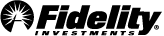Price Alerts allow you to stay on top of price-related market movements.
Setting a Price Alert
You may set price alerts on stocks, ETFs, options, and mutual funds. To do so, select Set Alert from the Alerts menu, enter a symbol, and choose the price alert type. Next, specify the parameters associated with your price alert type and select Set Alert. A quote will be displayed in the Alert tool to help identify the preferred trigger price. You can also access Set Alert from the Action menu and right-click menu.
When the price trigger is met, an alert will be sent according to the delivery options you have specified in Settings. You can choose to receive a pop-up indicator and/or hear a custom sound in Active Trader Pro®.
Price Alert Types
Trigger types for price alerts include:
- Price Movement
This trigger notifies you when a security falls below or rises above a target price. This alert will stay active until triggered, at which point it will be removed from your list of active alerts.
- % Change Since Close
This is used to notify you when a security increases or decreases by a certain percentage above or below its previous closing price. This alert will stay active until triggered, at which point it will be removed from your list of active alerts.
- 52 Week High/Low
Set an alert to be notified when a security reaches its 52-week high or low. When triggered, this alert type will remain active, allowing it to provide multiple notifications. To remove this alert from your active list, you must delete it manually.
- Exponential Moving Average (EMA)
These trigger types are for when a security's price crosses its 20-, 50-, or 200-day EMA. When triggered, this alert type will remain active, allowing it to provide notification each time a moving average is crossed. To remove this alert from your active list, you must delete it manually.
Delivery Options
When a price alert is triggered, the alert is automatically delivered to the Price Alerts tab in the Message Center. You can also choose to send the alerts to:
- Active Trader Pro®
- An email address
- A mobile device
You can always edit your delivery destination by selecting Update Delivery Options and editing them in Settings. However, if you want to add or delete a delivery address, you will need to go to the Alerts section of Fidelity.com and select Manage Your Delivery Addresses.
Note: Alerts delivered to certain devices may be subject to fees charged by your wireless provider. Please review our .
Managing Price Alerts
Triggered Price Alerts: Any price alerts triggered during the current trading day will be delivered to the Message Center, where they will remain visible until the following day. To view a history of triggered price alerts from prior days, go to the section of Fidelity.com (found in Research) and select View Your Alerts History.
Untriggered Price Alerts: Although the Message Center does not display any untriggered price alerts, you can always view any alerts you have set by visiting the Alerts section of Fidelity.com and selecting Price Triggers.