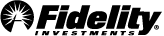| I want to... | How can I do this? | What can I expect? |
|---|---|---|
|
View my transactions or dispute a transaction |
Select View TransactionsLog In Required. To view transaction details:
To dispute a transaction:
|
View transaction details, including merchant information (e.g., phone number, city, state, country), merchant category (food, discount store, restaurant), and purchase method (e.g., chip card reader, digital wallet, online, mail phone)
|
|
Understand my payment options |
There are a few ways to make credit card payments:
|
If you're using Bill Pay or another payment method, rather than Elan's payment services, please make your payment to Elan Financial Services. Note: Elan cardmember service representatives can assist with all payment inquiries. However, they only have full access for payments made through Elan's payment services. Payment inquiries to Elan for payments from third parties or Fidelity may require additional assistance from the third-party payment provider. |
|
Add payment accounts using Elan's payment service |
Select PaymentsLog In Required:
Note: These steps only set up your payment account; you are not making a payment. |
After you've added the payment account, select the Payment tab to proceed to Set up AutoPay or Make a payment. |
|
Use Elan's payment services: AutoPay or Make a Payment |
After you add a payment account, you can make a one-time payment or set up automatic monthly payments. Select Payments:
|
If you set up AutoPay online and your selected payment date is within 2 business days after you enroll or is prior to the date on which you enroll in AutoPay, your enrollment will be in effect as of the next billing cycle, and you should make the next payment to avoid interest charges and fees.
|
|
Get payment reminders, security, and other account alerts |
Select AlertsLog In Required:
|
|
|
Set up fraud alert text notifications for suspicious activity |
Select AlertsLog In Required. You can then select the Fraud Alerts tab:
|
Fraud alerts notifications enable you to receive text messages or phone calls to alert you of suspicious activity on your account.1 Note: Fraud Alerts notifications are not the same as Account Alerts, but they can be used together to track your card's activity. |
|
Report unauthorized transactions or a lost or stolen card |
Select Report your card lost or stolenLog In Required. You can also call Elan Cardmember Service. |
|
|
Add an authorized user on my card |
Select Add Authorized UserLog In Required:
|
An Authorized User is authorized to make purchases on an account, but has no legal or financial responsibility for the account. Note: The joint owner is authorized to use the card on the account and has the same legal and financial responsibility as the applicant/owner. |
|
Manage my account on my mobile device using the Fidelity Mobile App |
From the Apple App Store or the Google Play Store:
|
You can manage your Fidelity credit card, anywhere, anytime. These are a few of the features available:
Refer to the FAQs below to learn more about making mobile payments with your mobile device and how to add your card to the digital wallet. |
|
Set up or manage travel notifications |
Select Travel notificationsLog In Required:
|
|
|
View my online statements |
Select StatementsLog In Required. |
You can view 7 years of statements online, and can download transactions by using Quicken®, QuickBooks™, and Microsoft® Excel. |
|
Request paper statement copies |
Select StatementsLog In Required:
|
|
|
Find my credit card information |
After logging in to your portfolioLog In Required, you'll see your credit cards listed:
If you can't find your credit card account online, here are a few possible reasons:
If you do not have a Fidelity.com login, you can manage your card through Elan Financial Services:
|
Your credit card overview is where you can:
|
Manage your Fidelity® Rewards Visa Signature® Card
Here's your guide to using your Fidelity® Rewards Visa Signature® Card.