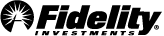The Fidelity Investments app Now it's even easier to manage your money on the move
The features you want, right at your fingertips
A mobile experience inspired by your feedback and designed for your convenience.

Choose your navigation
Easy access to the features you use most.
- Standard navigation features one-click access to your positions and net worth.
- Classic navigation offers fast access to market information and your Watch Lists.
- Both experiences let you transact easily, and offer access to in-depth research on the Discover screen.
Use advanced trading tools
Powerful tools and features to help you make smarter investing decisions.
- Single or multi-screen trade experience and detailed quote screens.
- Recurring investments to set your investing on repeat.
- Use enhanced options trading features, and trade crypto right from your phone.


Customize your features
View the information most important to you.
- Show or hide your account number, balances, balance chart, and markets on Home.
- Single-screen or tabbed layouts when viewing accounts.
- Create and manage multiple Watch Lists.
-
How can I customize features in the app?
From Home, tap on the 3 dots in the upper right of the screen. You'll see a menu that includes account numbers, account balances, balance chart, and markets. You can customize by showing or hiding any of these features.
-
How do I customize my account view?
From Home, tap an account, then tap the 3 dots at the upper right of the screen. From that menu, tap Account screen layout, then select either Single screen or Tabs.
-
How can I customize the navigation bar to look like the Classic layout?
From Home, tap the profile icon, scroll down to Settings, tap Layout, tap Navigation bar, then select either Standard for the newest version, or Classic.
-
How can I set up the single-screen trade ticket?
From Home, tap Profile, scroll to Account features, tap Brokerage & trading, tap Additional trade settings, tap Trade experience, then select either Single screen or Multi-screen.
-
Can I set up recurring investments?
Yes, you can set the amount, frequency, and payment timing of recurring investments from the app. They can be paid from either your Fidelity core position or from your linked bank account. And you can always modify or cancel if anything changes. Visit our recurring investments page to learn more.
-
What are the newest features for options trading?
- We simplified the positions view of an options contract, making it easier to distinguish between multiple contracts on the same underlying security.
- Quote pages now include basic and advanced charting, volatility stats, Greek data, and other advanced trade actions.
- We added more detail about the underlying security for both the new quote and the new chain.
- Navigation is now streamlined, with easier access to contract data via a scrolling grid, fewer steps for changing expiration dates, and a visual indicator of current contract positions.
- Visit our options trading page to learn more.
-
How can I customize a Watch List?
From Home, tap Investments, tap Watch Lists, then tap Manage to edit or manage a Watch List, or to add new ticker symbols.
-
How can I find my net worth?
From Home, tap Planning in the navigation bar (if you don't see Planning in the navigation bar, please make sure you are in Standard navigation). Your net worth will appear at the top of the screen.
-
Can I trade crypto in the app?
Yes, if you live in a state where Fidelity Crypto® is eligible and you've opened a Fidelity Crypto® account.
-
Where can I explore and research investments and stocks?
Tap Discover and scroll down to see different types of research information and investment ideas.
-
How do I find alerts, messages, and notifications?
If you have an alert, message, or notification, you'll see a green dot on the profile icon in the upper right of Home. To view them, tap the icon, then scroll down to Communication and tap Alerts.
-
How can I view activity for multiple accounts?
From Home, scroll down and tap Activity, then select one account at a time to view its activity.
Contact us
Fidelity Brokerage Services LLC, Member NYSE, SIPC, 900 Salem Street, Smithfield, RI 02917