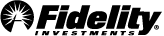An extra security step at login not only helps prevent scammers from accessing your accounts and data—even if they somehow managed to steal your password—it can also give you a heads up if someone is trying to log into your account without your permission.
Multi–factor authentication (MFA) options
Approve logins with your Fidelity mobile app
Approve or deny a notification on your mobile device when there’s an attempt to log into your account on the Fidelity website. If you’re enrolled in biometrics on your Fidelity Investments mobile app – such as facial ID or fingerprint – and have push notifications enabled, you’ll receive a notification that alerts you of the login.
Make sure you’ve downloaded the Fidelity Investments mobile app and have set up biometric login, like fingerprint or facial recognition, and have enabled notifications.
Connect an authenticator app
Authenticator apps provide you with a unique code to enter after your username and password. These codes change frequently in your authenticator app, so they are resistant to phishing scams and other fraudulent activities.
After downloading an authenticator app from your device’s app store, it can be connected directly to your Fidelity account. We allow connections to most authenticator apps, including ones that are widely used, such as Microsoft Authenticator and the Passwords app for iOS.
You can connect an authenticator app in your security settings or in your Fidelity Investments mobile app.
More ways to secure your login
Trust your personal devices
Bypass multi–factor authentication after logging in when using a personal device that you trust. By checking the "Don't ask me again on this device" box, that device is added to your trusted device list, which can be reviewed and managed in your security settings. Once a device is trusted, we won’t ask you to log in with a second authentication step anymore. However, we’ll still rely on MFA for certain sensitive transactions.
Never choose to remember public devices, like library computers, or a device using a public, unsecured Wi-Fi network to access your accounts.
Make sure your contact information is up to date
Accurate contact information supports security by allowing you to receive real-time alerts for important transactions, such as updates to your profile information, or transferring money from your accounts.
Confirm or update your email and mobile phone number in your profile, so you can receive important security information.