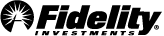Reminders
Reminders are a helpful way to make sure you pay a bill on time. You tell Bill Pay when the bill is typically due, as well as the amount, and Bill Pay will provide an online alert and optional email to notify you when your payment is due.
Overview
You can set up Reminders to help you keep track of bills that are coming due. Alerts will appear in the Payments/eBills due section of the home page to help ensure your payment is made on time.
Note: Reminders cannot be established if you already have Auto Pay or Recurring payments established for a Payee. Bill Pay will not display the option to establish a Reminder in these situations.
Setting up a reminder
- Click the menu icon (3 vertical dots) in the right-hand corner of the payee.
- Select the Add reminder option.
- In the Amount typically due field, enter the amount to be displayed on each Reminder.
- In the Payment date field, enter the first date for which the payment is typically due.
- Select a Frequency.
- In the Receive reminder field, select an option to indicate when you want to receive your Reminder relative to the date you entered in the Payment date field. For example, if you indicate your payment is due on the 15th of the month, select 10 days in advance to receive your Reminder on the 5th.
- Select the check box for any optional email alerts you wish to receive.
- Click Submit.
Tip: When a bill is past due, the reminder will appear in red text. The past due status is based on the reminder options you selected, and the processing time required to make this payment on time.
Updating a reminder
- Click the menu icon (3 vertical dots) in the right-hand corner of the payee.
- Select Edit/Delete reminder option.
- Enter the desired changes and select Submit when finished.
Deleting a reminder
- Click the menu icon (3 vertical dots) in the right-hand corner of the payee.
- Select Edit/Delete reminder option.
- Select the Delete link at the bottom left of the window, then click Delete reminder.
Dismissing a reminder
If you decide that you don't need to make a payment to a payee with a reminder that has been generated or have paid the payee outside of Bill Pay you can dismiss the reminder for the current payment cycle. Simply click on the Dismiss link next to the payee's name.
Pay a reminder
When it comes time to make a payment to the payee you can either submit the information directly on the payee card or you can pay from the right rail by selecting the Pay link that's displayed next to the payee. This will open a modal where you can enter the amount and the Deliver by date for the payment. Once a payment has been scheduled, the reminder will automatically be dismissed for that current payment cycle.