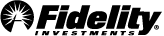How Bill Pay works
Bill Pay is a free service that lets you pay your bills online through Fidelity.com or via our mobile app. You can pay anyone in the US that you would normally pay by check or automatic debit, even if you haven't received a bill from the company or person you want to pay.
What we'll cover
Overview
Making a payment
Keeping track of your bills
Setting up automatic payments
Overview
Using Bill Pay is easy. Just provide us with information about the companies and individuals you want to pay (known as payees). Once a payee has been set up, you can make payments by entering the payment amount and the deliver by date. Bill Pay then sends either an electronic or paper check payment on your behalf.
Making a payment
Here's how to set up payments from the Bill Pay home page:
- Click the Add payee link.
- After you add your payee, access it from the payee list on the Bill Pay home page.
- To make a payment, enter the payment amount in the Amount field to the right of the payee's name. The date will default to the earliest possible date the payment can be delivered to the payee. You can select a different date by clicking on the calendar icon.
- Once you've entered a payment, a Review payments button immediately appears at the bottom of the home page—click it to review the details of your payment.
- From the Review and submit payments page, you can review and make any changes before submitting your payment.
Keeping track of your bills
From the Bill Pay home page, you can easily keep track of payments that are due, as well as payments you recently made. Look for the Reminders/eBills due as well as the Pending/In Process/Outstanding sections on the right side of the home page.
Setting up automatic payments
Automatic payments allow you to automatically schedule payments using Bill Pay. You can set up two different types of automatic payments.
AutoPay for eBills
If you receive electronic bills, some billers let you set up options for paying them automatically. With AutoPay the amount you pay may vary with each bill. You can decide whether to pay the amount due each time you receive a bill or to set a limit on the amount you'd like to pay. You can also decide whether to make the payment on the due date or on the earliest date available after you receive the bill.
Recurring Payments
You can set up an automatic payment schedule to pay any payee a set amount at regular intervals. Unlike AutoPay, the amount you pay with a recurring payment will not change with each bill. For example, you can schedule a $100 payment for the 1st of each month for your auto loan.