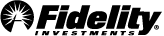The benefits and advantages of a digital wallet
You can add your Fidelity® Debit Card to a digital wallet for a safe, convenient, and easy way to pay.
- Pay touch-free with your smartphone
- No need to have your card on hand
- Protect your card information
What is a digital wallet?
A digital wallet is a way of electronically storing and using your debit card on your smartphone or other smart device so you don't have to carry a physical card with you. Think of it as a digital version of your regular wallet protected by your device's security features.
It's not only a quick and easy way to pay, it's also secure.
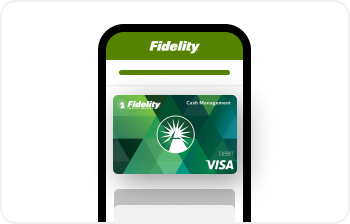
What can you do with a digital wallet?
When you add your card to a digital wallet, you can:
- Use your smartphone, smart watch, or tablet to make touch-free purchases.
- Make purchases online or in apps without having to enter your card information.
- Pay securely without having to share your actual card details (see below).
- View a record of purchases and credits online, including the dollar amount and date of each transaction.
When you pay with your digital wallet, you DON’T need to:
- Have your card on hand at all times.
- Enter your card information manually, making it easier and faster to pay.
- Update your wallet when your card expires, as your information is automatically updated for you. Because a lost, stolen, or compromised card account will be reissued with a new number, you may need to remove your old card then add your new card to your digital wallet.
- Hand your card to someone or insert it into a reader. You stay in control at all times.
How do you use your digital wallet?
In a store:
- Look for your digital wallet logo or the contactless symbol on the payment terminal then hold your smartphone, smart watch, or tablet up to the terminal to make a payment.
- There's no need to take out your physical card or hand it to a merchant.
Online or in an app:
- Look for your digital wallet logo at checkout and select it as your payment method (see below).
- You don't have to type in your card information each time you make a purchase. Digital wallets eliminate this process by automatically filling your information for you.
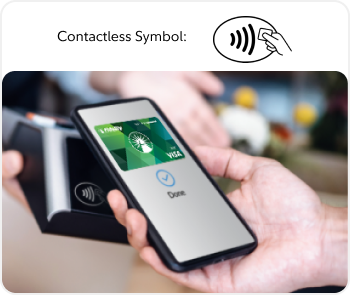
Is a digital wallet secure?
Yes! It's actually one of the most secure ways to pay.
- When you store your card in your digital wallet, your card is assigned a unique code, so your card information is never actually saved.
- Each time you make a purchase, your digital wallet creates a new code, unique to that transaction, so your account information remains protected.
- Plus, if your phone is ever lost or stolen, a person would need to get past your device’s password, as well as any digital wallet passwords, fingerprint, or facial recognition.
How do I set up a digital wallet?
Select your preferred digital wallet
For easy-to-follow instructions, choose the digital wallet that works with your smart phone or mobile device.
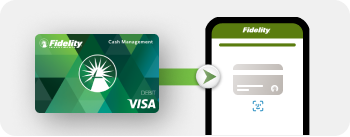
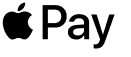
Apple Pay
Apple Pay works with your iPhone®, Apple Watch®, or iPad®.
Getting started
Apple has made it simple to get started with mobile payments. The Apple Pay digital wallet is already installed on your smart phone or smart device. You simply need to add your card to the Wallet app.
It's easy to connect your Fidelity® Debit Card to Apple Pay:
- Open the Apple Pay app on your Apple device, and tap the plus sign (+).
- Use your device's camera to scan the front of your Fidelity® Debit Card.
- Enter your card's CVV security code—found on the back of your card.
- Set your card as the default card by heading to your phone Settings > Wallet & Apple Pay. Scroll down and tap "Default Card" under Transaction Defaults. Tap your Fidelity® Debit Card to select it and tap the back button when you're done.
To make a payment
Simply hold your Apple device near a checkout terminal to pay. Apple Pay will automatically launch and ask you to approve the purchase.
You can use Apple Pay anywhere you see the Apple Pay or contactless symbol.
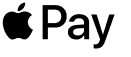

You can also use Apple Pay inside mobile apps and on the web to pay quickly and securely without having to remember and enter a password or type in your card number.
For a list of compatible Apple Pay devices, see apple.com/apple-pay.
Apple and the Apple logo are trademarks of Apple Inc., registered in the U.S. and other countries. Apple Pay is a trademark of Apple Inc.
The Contactless Symbol is a trademark owned by and used with permission of EMVCo, LLC. ©2021
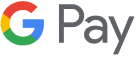
Google Pay
Google Pay works with a wide array of Android devices.
Getting started
The Google Pay app is preinstalled on many devices. If it's not installed on your phone, you can download it for free from the Google Play store.
It's easy to connect your Fidelity® Debit Card to Google Pay:
- Open the Google Pay app on your device and tap the plus sign (+).
- Follow the instructions to add your Fidelity® Debit Card.
- Set your card as the default card from the Google Pay app. Tap the Cards icon (at the bottom). Then from Payment methods, tap the Default icon on your Fidelity® Debit Card. Alternatively, tap the card or payment method to view details then tap the Default icon.
How to make a payment
When you're ready to pay with Google Pay, just unlock your phone, and hold it over the checkout terminal to pay.
You can use Google Pay anywhere you see the Google Pay or Contactless Symbol.
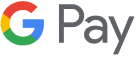

You can also use Google Pay inside many popular mobile apps and on the web to pay quickly and securely without having to remember and enter a password or type in your card number.
Android, Google, Google Pay, and the Google logo are trademarks of Google LLC.
The Contactless Symbol is a trademark owned by and used with permission of EMVCo, LLC. ©2021