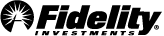Credit Card AutoPay
AutoPay makes it easy to set-up regular automatic monthly payments. You can schedule payments to be made on your credit card account for an amount and on a day of the month of your choosing. Using AutoPay to pay a monthly minimum or a full account balance takes the stress out of potentially missing a payment. Any automatic payments you set up will continue each month until you update or cancel.
Accessing AutoPay
The fastest and easiest way to set up AutoPay is to do it online. Start by selecting the Set up AutoPay button at the top of this page. You can also navigate to the AutoPay feature through Fidelity.com by selecting your credit card account, selecting the Payments tab and then selecting the Setup AutoPay link.
How to set up AutoPay
If this is your first time using this online payment capability, you'll need to establish an account from which to make your payment. Details on how to add an account can be found in the next section.
After you've established a payment account, follow the instructions to set up AutoPay. You'll be able to select the account your payment will come from (if you have more than one established), as well as the date and amount of the payment. Options for payment amounts are the next minimum payment (as shown on your statement), the full balance (as shown on your statement), or another custom amount. Before submitting your setup request, you'll need to view and accept the AutoPay Terms and Conditions.
To avoid additional fees, you should continue to make your monthly payments until we notify you that setup is complete. AutoPay requests can take up to 2 - 3 business days to process. After setup, your consent to make payments via AutoPay will remain in effect until we receive your cancellation request (see below for cancellation information).
Adding a payment account
When scheduling a payment for the first time, you'll need to establish an account from which to make your payment. You can add or delete other accounts at any time.
To add an account, you can use the Set up AutoPay button at the top of this page and then select the Manage payment accounts link. To navigate through Fidelity.com, select your credit card account, then select the Payments tab and then select the Manage payment accounts link.
Next, select the Add payment account option and you will then be asked to complete the following:
-
Choose the account type from which to make a payment. The options are:
Checking
Savings
Fidelity Investments
-
Enter an account nickname if you would like
-
Enter routing number (prepopulated for Fidelity accounts)
-
Enter account number
-
You can then submit your new account by selecting the Add account button
Timing/Due date
To avoid additional fees, you should continue to make your monthly payments until we notify you that the setup is complete. AutoPay requests can take up to 2 - 3 business days to process. After setup, your consent to make payments via AutoPay will remain in effect until we receive your cancellation request (see below for cancellation information).
Editing or canceling AutoPay
To cancel AutoPay, select the Set up AutoPay button at the top of this page, then select your scheduled AutoPay. You can either establish revised AutoPay instructions or select Cancel AutoPay to discontinue automatic payments.
Any cancellation request must be received at least 3 business days prior to the payment date in order to cancel a scheduled AutoPay payment. Once a payment has been canceled, you'll receive confirmation cancellation on your statement.